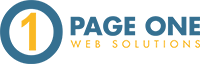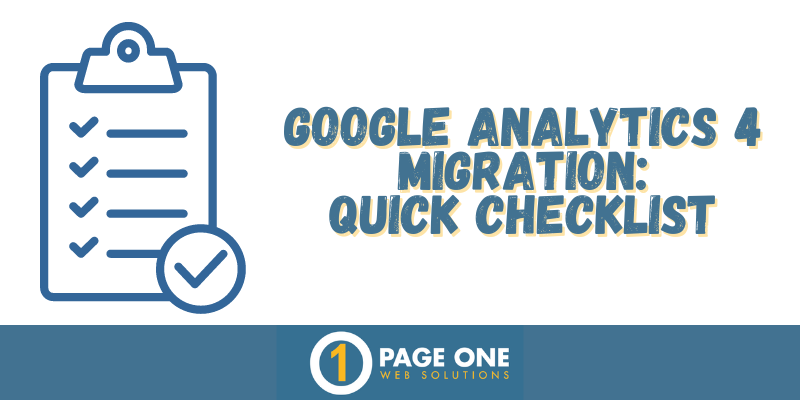For most marketers, we've begun the Google Analytics 4 Migration process - some have completed the migration and are confidently using GA4. For most, it's somewhere on the middle or other side of the spectrum. We've talked to many people who are still unsure of the best way to migrate their Google Analytics account or aren't sure if they've done it correctly or thoroughly. It's honestly pretty mystifying unless you've been handling many migrations. Luckily, as a Google Partner, we've handled over 100 Google Analytics 4 migrations and have learned a lot on the way, and we're here to share that with you!
Why is it so important to migrate to Google Analytics 4?
Having your Google Analytics 4 property set up correctly is crucial for gaining accurate insights into your website's performance. It enables you to track user behavior, understand audience demographics, analyze conversion rates, and make data-driven decisions. With proper setup, you can effectively optimize your website, improve user experience, target marketing efforts, and ultimately drive better results for your business. Not to mention, if you've relied on data from Universal Analytics, that's going away soon. Don't skip a beat and get your Google Analytics 4 property set up today!
GA4 Migration Overview
Migrating from Universal Analytics (UA) to Google Analytics 4 (GA4) requires a few steps to ensure a successful transition. The first step is to create a Google Analytics 4 property. After that, you must configure the new Google Analytics 4 property to ensure proper conversion tracking, that your audiences are carried over, your accounts are linked properly, etc. Finally, you will need to adjust the tracking code on your website to ensure that the data is sent to the new property.
Here is a quick checklist for completing your migration manually:
- Create GA4 Property & Data Stream
- Import Conversions from your UA property or Setup Conversions
- Set up any additional events (think about integrations like Call Tracking or e-commerce)
- Configure GA4 Property to Collect Web Data
- Configure your web stream settings (like filters, referral exclusions, and cross-domain tracking)
- Add Product Links (like Google Ads & Google Search Console)
- Adjust Data Retention (if you want to track user-level data in your explorations/funnel reports for longer than 2 months, you'll want to change this)
- Replace your UA snippet with the new GA4 snippet
- Or adjust the snippets in your Google Tag Manager Account
- Verify your new GA4 Property for Data Accuracy
- Are traffic and conversions in line/similar to what you are seeing on your UA property? If so you're likely in the clear. Remember, because the data model is different in the two platforms, the numbers will likely not be exact.
"What happens if I don't migrate my Google UA profile?
Not to fret - Google will create one for you unless you opt out! They started doing this already around March 2023. This new property will be based on the same settings in your current Universal Analytics account - including configurations, goals, audiences, etc. Your UA property will continue to collect data until July 1, 2023 and you'll be able to access your previously processed data for about 6 months after that.
If you need help or have questions, please contact us or if you would like a free website assessment, click the button below.