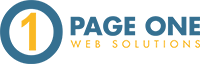After being in the digital marketing industry for over a decade, you’d think I’d be the type of person to relish in change. Unfortunately, that’s not me - change scares me! The best way I’ve been able to get through times of change is to acknowledge my fear of the unknown and embrace that uncomfortable fear of failing and “fail forward.” I’ve done new and intimidating things enough times to know that the feeling of conquering and accomplishment at the end is usually worth the trepidation and nerves in the beginning.
Enter Google Analytics 4. What the heck is this and why are you messing with my beloved and familiar reports and data sets?
*Fear setting in*
When did Google Analytics 4 come out?
Google Analytics 4, also known as GA4, came out in October 2020. When it was released it was noted that GA4 would replace Universal Analytics but they did not name a date. Talk about inciting my internal fight or flight!
What is GA4?
Google designed GA4 as a way for businesses to review their data from different platforms - for example, an app and their website at the same time. This allows us marketers a better cross-channel view of the customer lifecycle, enabling us to make the most informed decisions about our brands.
Should I use Google Analytics 4?
Yes. Yes! YES! We know at some point Universal Analytics will be retired so the best thing for us to do now is to install GA4, run it parallel with UA, and begin collecting data and getting familiar with the new reports and data sets.
If you have reviewed Google Analytics 4 reporting and data already, you’ll likely agree it’s a bit intimidating and there will definitely be a learning curve. Of course this can feel like an overwhelming endeavor when thinking about switching all of our client’s over to GA4, as it will be a fairly big adjustment for our team as well as our clients.
Luckily, one of my colleagues, Chris, who recently attended SMX Report came back with a few great nuggets that brought me (and hopefully you!) some great relief about GA4. Here’s what he learned during the conference:
- GA4 isn’t as big of a change is it may seem.
- The beta was perhaps released a little bit too early - we’ll see it evolve many times before it’s officially released. What’s available now for reports is not the final product!
- The biggest change is the way the data is processed (in UA we’re used to sessions and pageviews, in GA4 it will be event-based).
- It includes free access to Big Query, which used to only be available for GA 360 “paid” customers.
*Sigh of relief*
Getting a pulse from our digital marketing community about GA4 made me feel more at ease, like all I needed to do was just get started. I didn’t need to make a hairpin turn to GA4, leaving Universal Analytics in the dust for all time. Phew!
How to install Google Analytics 4
In an earlier GA4-related blog post, Ian shared how easy it was to set up the new properties - and it truly is. What I’ll demonstrate in this post is how to set up your new GA4 property to run using your UA code. No code changes needed! (Note: you must be currently using a .gtag snippet for this tutorial.) This way, you can rely on good ol’ trusty UA while you get used to the uncharted GA4.
Step 1 - Locate the Account & UA Property you want to be set up with GA4 and then click GA4 Setup Assistant.
Step 2 - Find “I want to create a new Google Analytics 4 property,” and click Get Started.
Step 3 - You’ll see the GA4 Setup Wizard - click “Create Property.”
Step 4 - You’ve set up a new GA4 property! You should see it listed with the rest of your properties with a unique “-GA4” addendum.
Step 5 - Confirm that your current UA property is connected to the new GA4 property. You can do this by looking at the GA4 Setup Assistant or under Tracking Info > Tracking Code - both can be found under Properties.
If you set up the new GA4 property but just need to connect them, grab your new GA4 tag from Property > Data Streams. It’s called “Measurement ID.” Add that code in your UA Property under Tracking Code > Connected Site Tags.
Just as Ian said, it’s a snap to set up. Google notes it may take 30 minutes or so to begin to see data in the new property; we’ve found it tends to take a little bit longer.
To prepare for Google Analytics 4 adoption, begin by getting your properties up and running and collecting data. Additionally, Chris recommends to:
- Begin learning and understanding data processing languages, like SQL.
- Start aggregating data from multiple sources into platforms like Excel & Big Query.
- Learn basic statistical equations and how they translate into Excel & Big Query functions to manipulate and understand the data.
- Get comfortable integrating custom data sets into business intelligence dashboards and Google Data Studios.
We also suggest checking out this article about GA4’s benefits and this resource for new GA4 updates. Where are you at with GA4? Let us know in the comments!